You can peruse soaps to watch in the HamiltonBernique GitHub repository, linked to from SoapJack Soap Operas. To view the videos, you have three options:
- Copy the YouTube ID from the JSON data into the YouTube search bar.
- Construct the YouTube URL with the YouTube ID.
- Select links in a spreadsheet created from the import of a CSV file. YouTube links are provided in column A.
Copy the ID into the YouTube search bar
Select the JSON file containing the data of the soaps you want to watch. Then copy the ID into the YouTube search bar and search. The video should appear at the in the results.
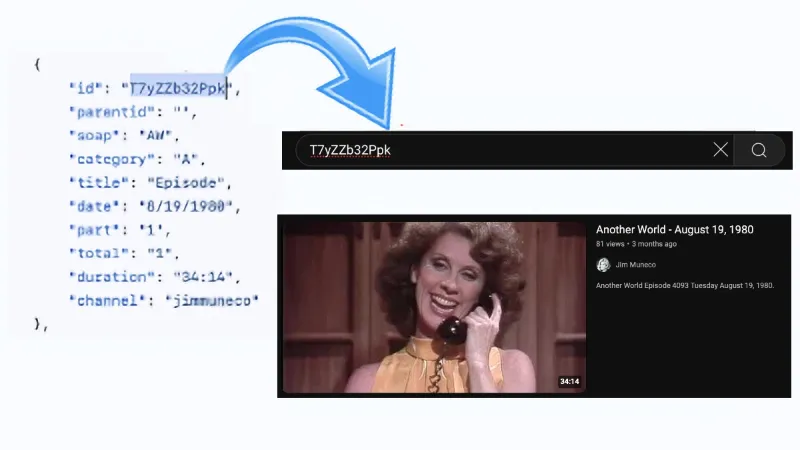
If the video does not appear in the results, construct a URL with its ID.
Construct YouTube URLs
Find the JSON data of the soap you want to watch, and append the YouTube ID to either one of two base URLs:
- https://youtu.be/
- https://youtube.com/watch?v=
For example, if the ID is T7yZZb32Ppk, the URLs would be:
- https://youtu.be/T7yZZb32Ppk
- https://youtube.com/watch?v=T7yZZb32Ppk
Then copy the URL into your browser.
Select links in a spreadsheet
In the GitHub repository, find the CSV file of the soaps you want to watch, then use the following steps to create the spreadsheet:
- In the GitHub repository, on the right side above the data, select the button to download the raw data (which is the CSV file).
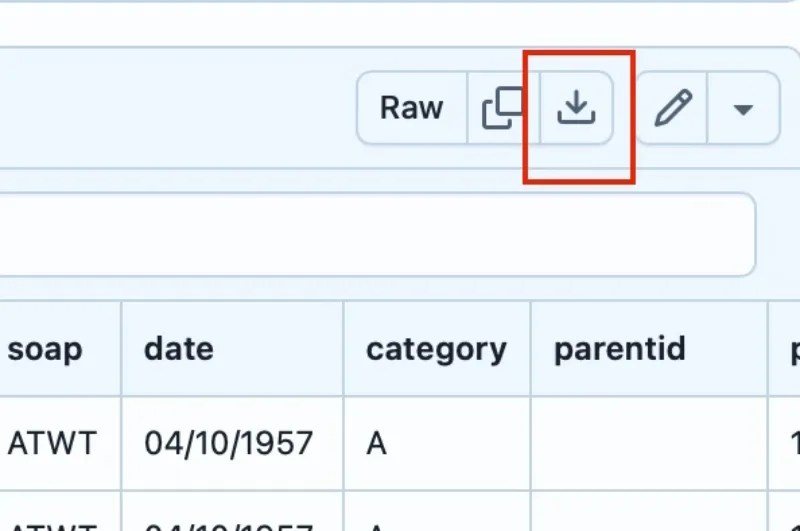
Another way is to copy a YouTube URL from the raw CSV file on GitHub and paste into the browser.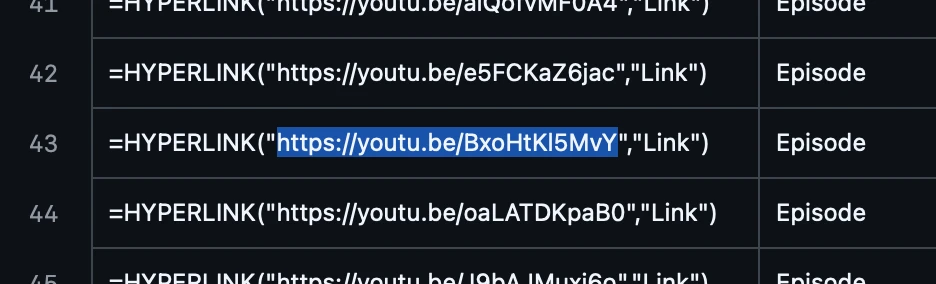
- Import or open the CSV file you downloaded into a Google Sheet or an Excel spreadsheet.
- For Google, select Import from the File menu. Keep Convert text to numbers, dates, and formulas selected, otherwise the links to YouTube will not work.
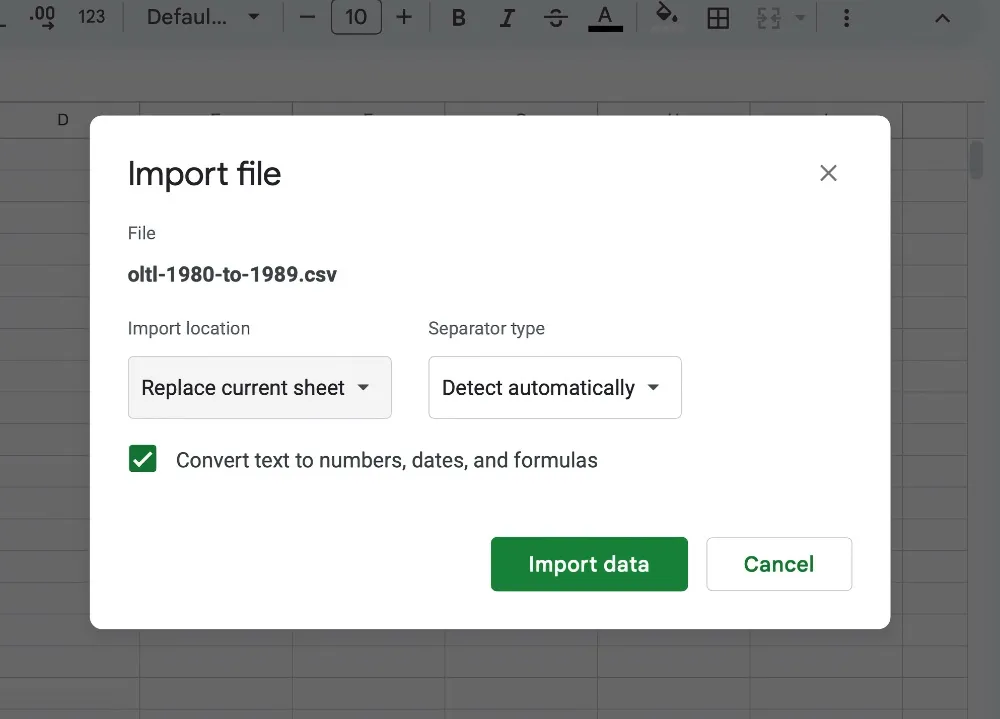
- For Excel Online, select Open from the File menu.
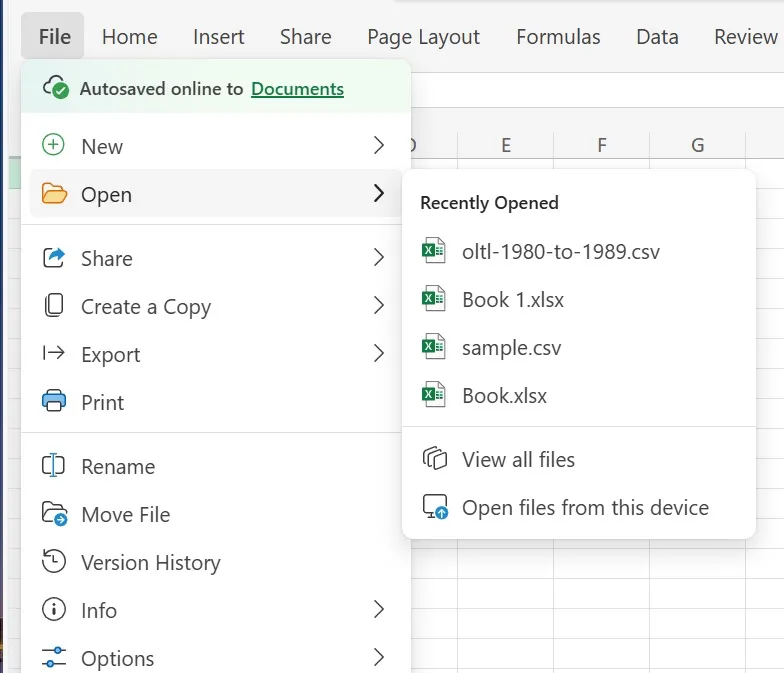
- For Excel application, select From Txt/Csv from on the Data ribbon.
- For Google, select Import from the File menu. Keep Convert text to numbers, dates, and formulas selected, otherwise the links to YouTube will not work.
- Select links in column A to view on YouTube. The experience is similar for Google and Excel.
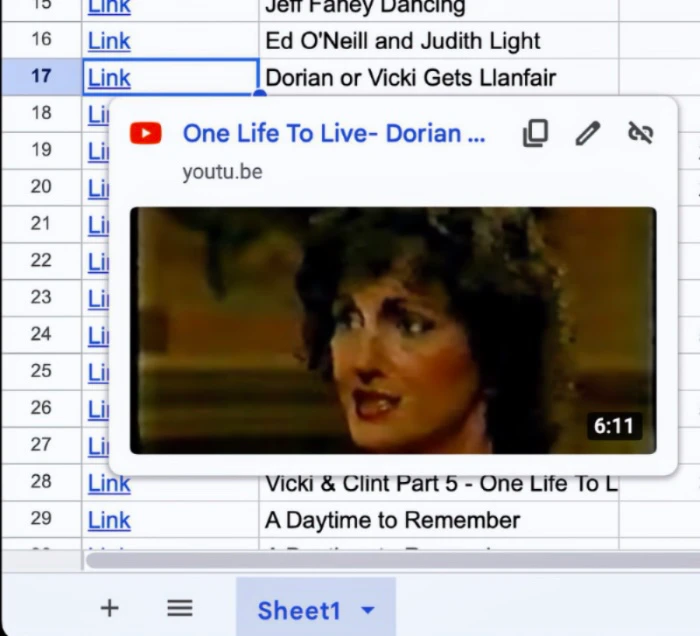
CAUTION – The duration values, column C, may show an erroneous “:00” automatically appended to large values. Format the column as plain text to avoid this issue.
